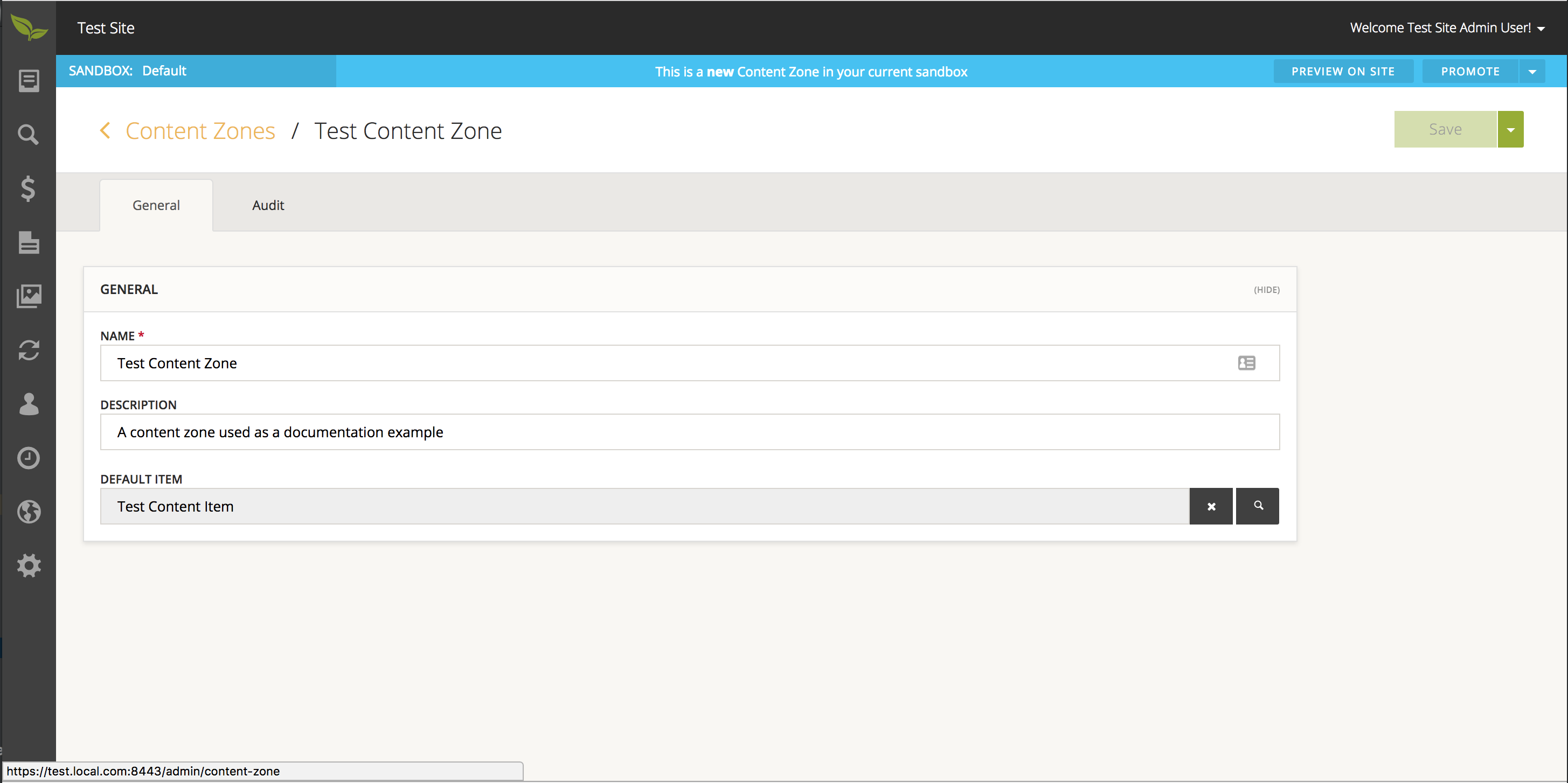Admin Processes
To create a new Content Zone:
- Select 'Design' from the sidebar, then choose 'Content Zones'.
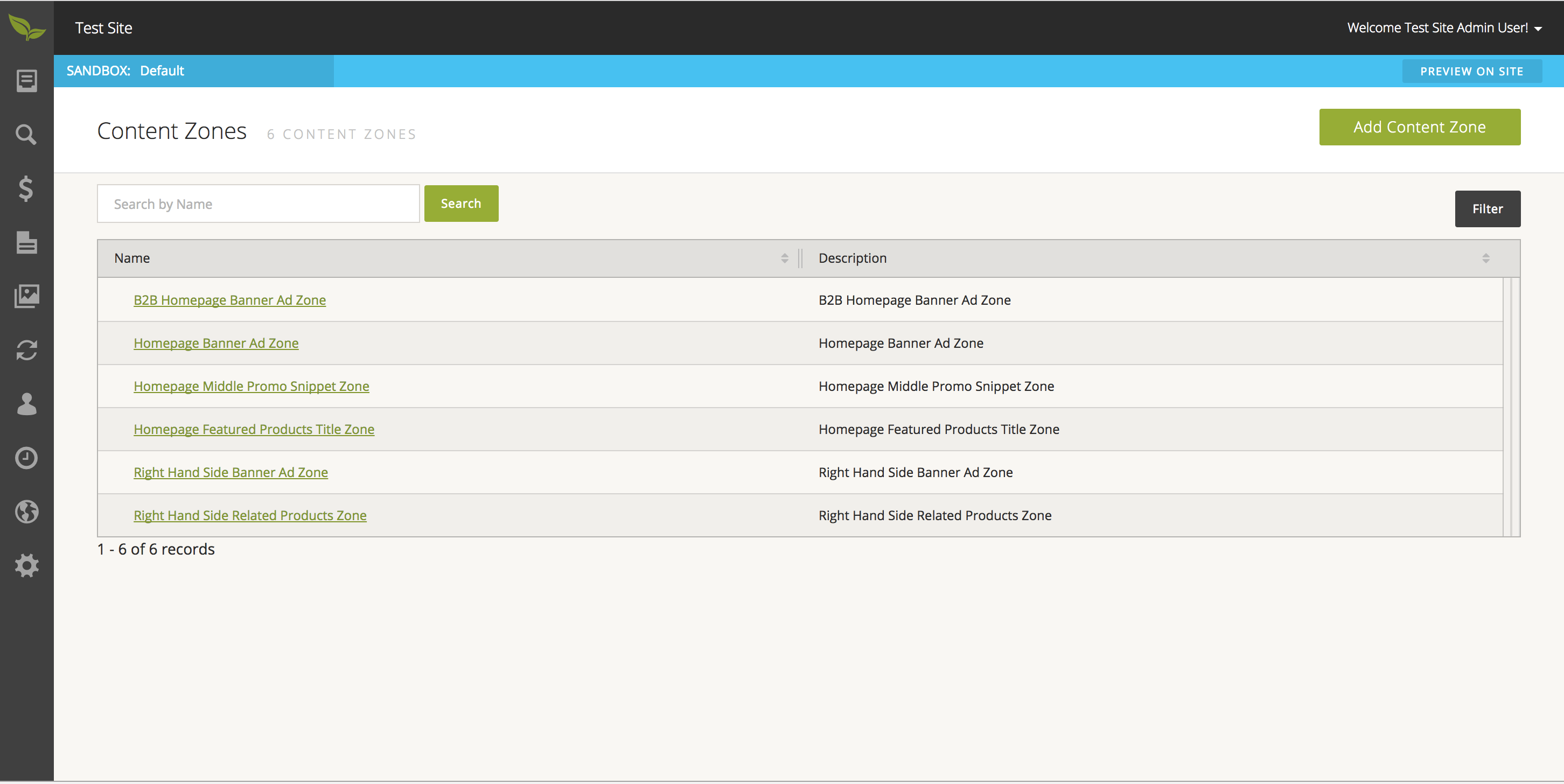
- From this page, select the 'Add Content Zone' button in the upper right corner of the page.
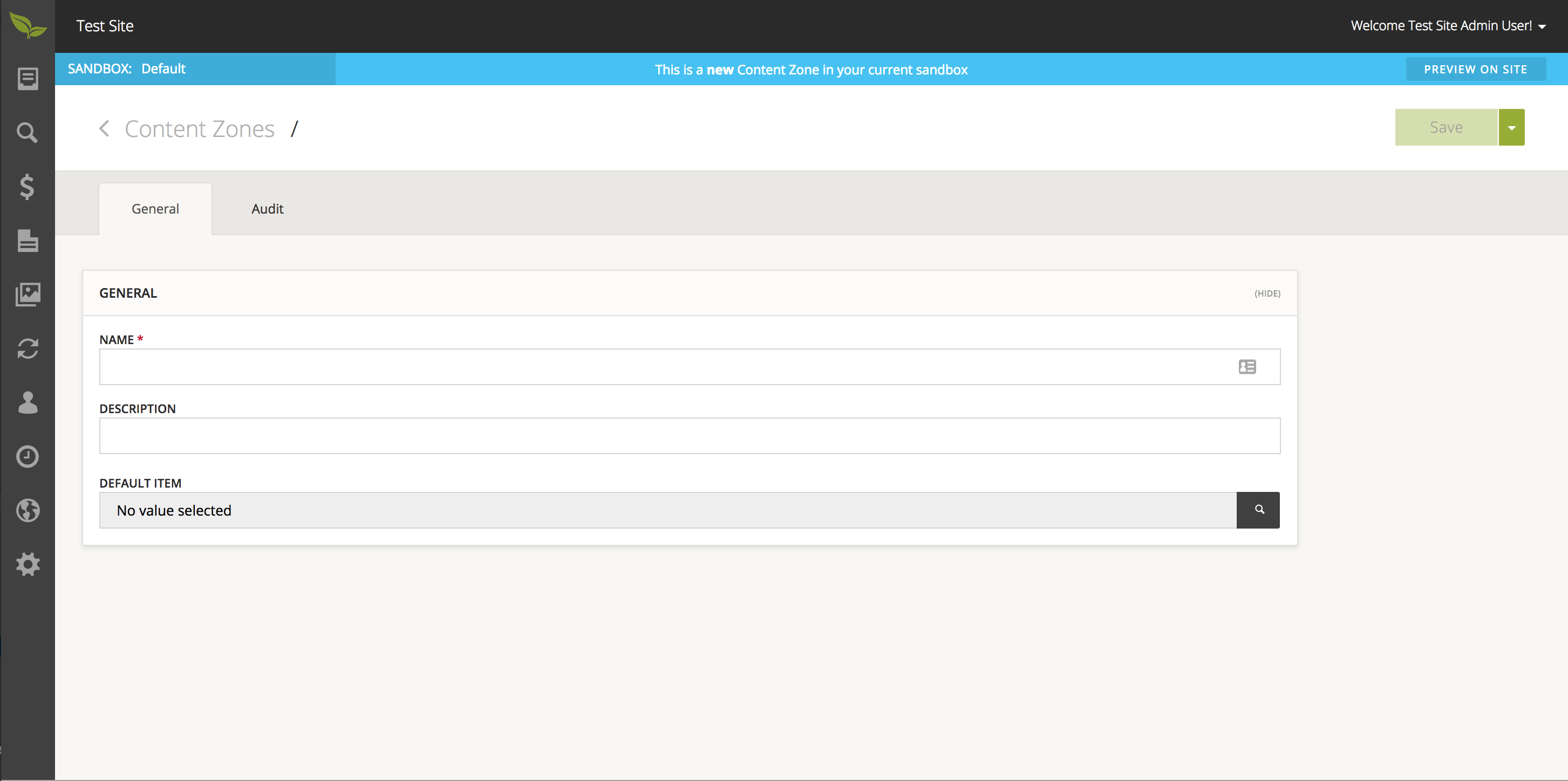
- Give your new Content Zone a name and description then click save.
To create a new Widget:
- Select 'Design' from the sidebar, then choose 'Widgets'.
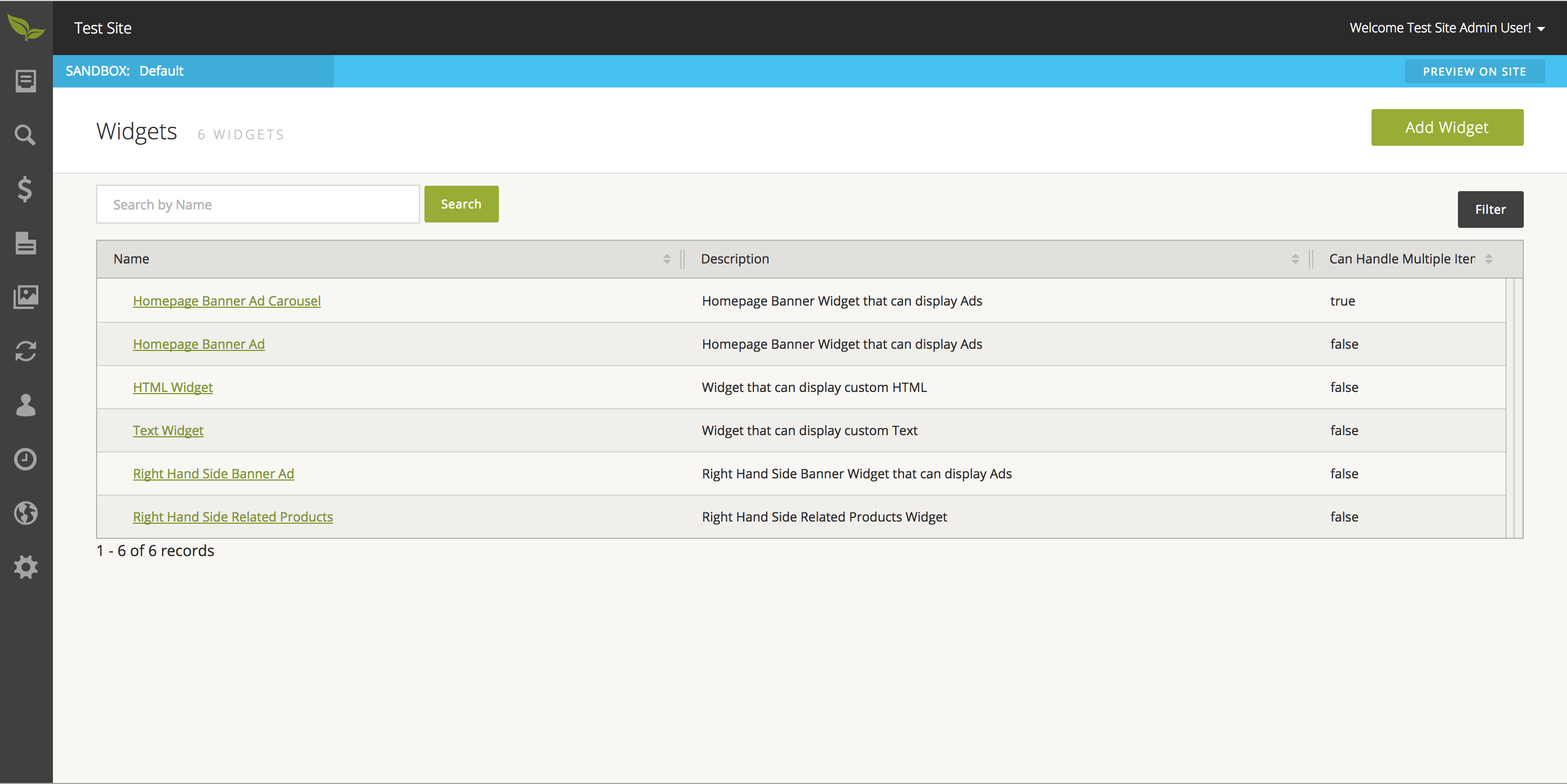
- From this page, select the 'Add Widget' button in the upper right corner of the page.

- In the screen that comes up, provide a name, description, Html, Css, and Javascript, in the relevant tabs of the window for this Widget. You can also specify the allowed content types by adding them to the list at the bottom of the page.
- Select the 'Save' button to create the Widget.
Admin Only Instructions
The following can only be done in the Admin.
Create a Structured Content Item:
- Select 'Content' from the sidebar, and then choose 'Content Items'.
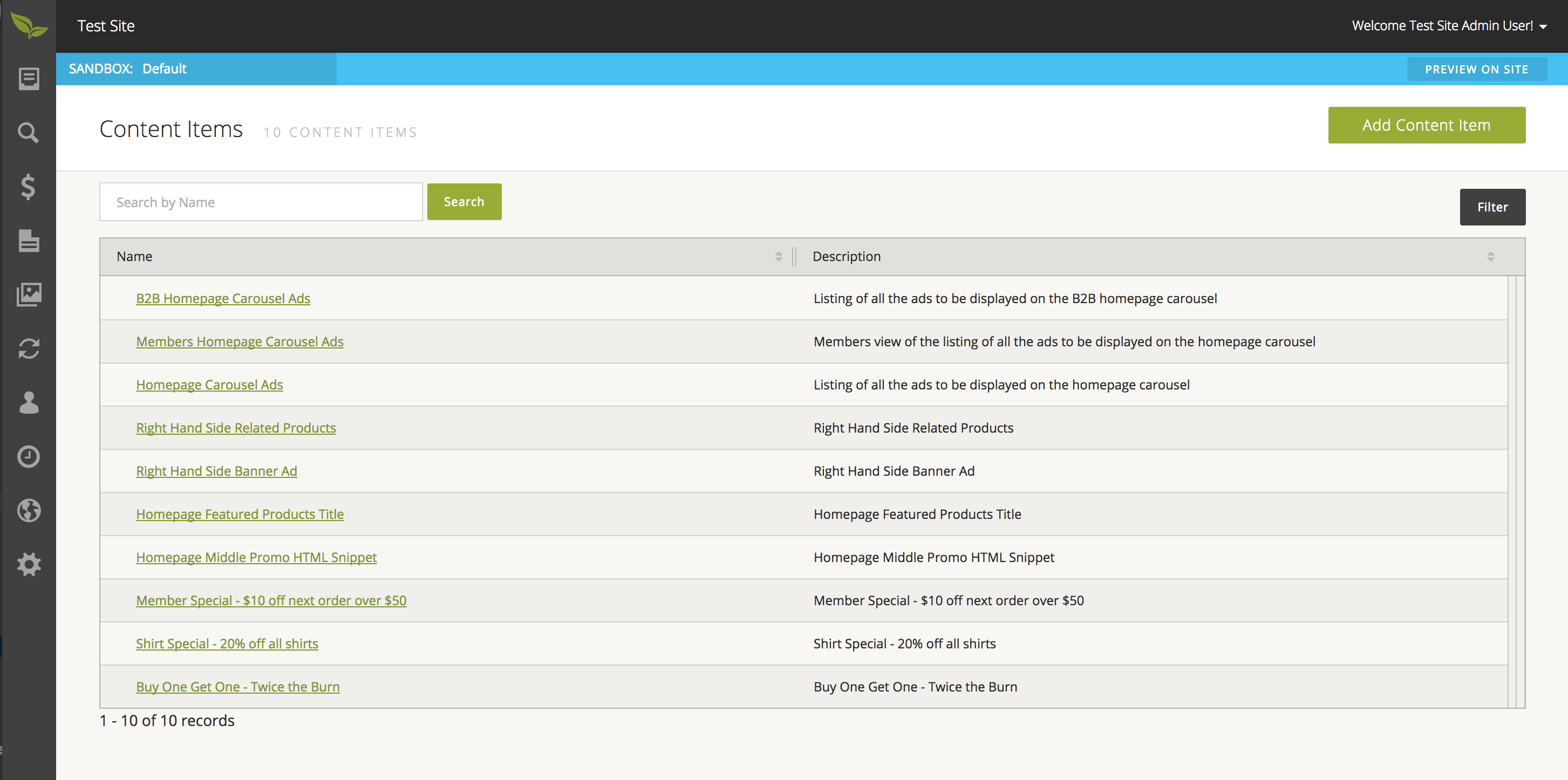
- From this page, select the 'Add Content Item' button in the upper right corner of the page.
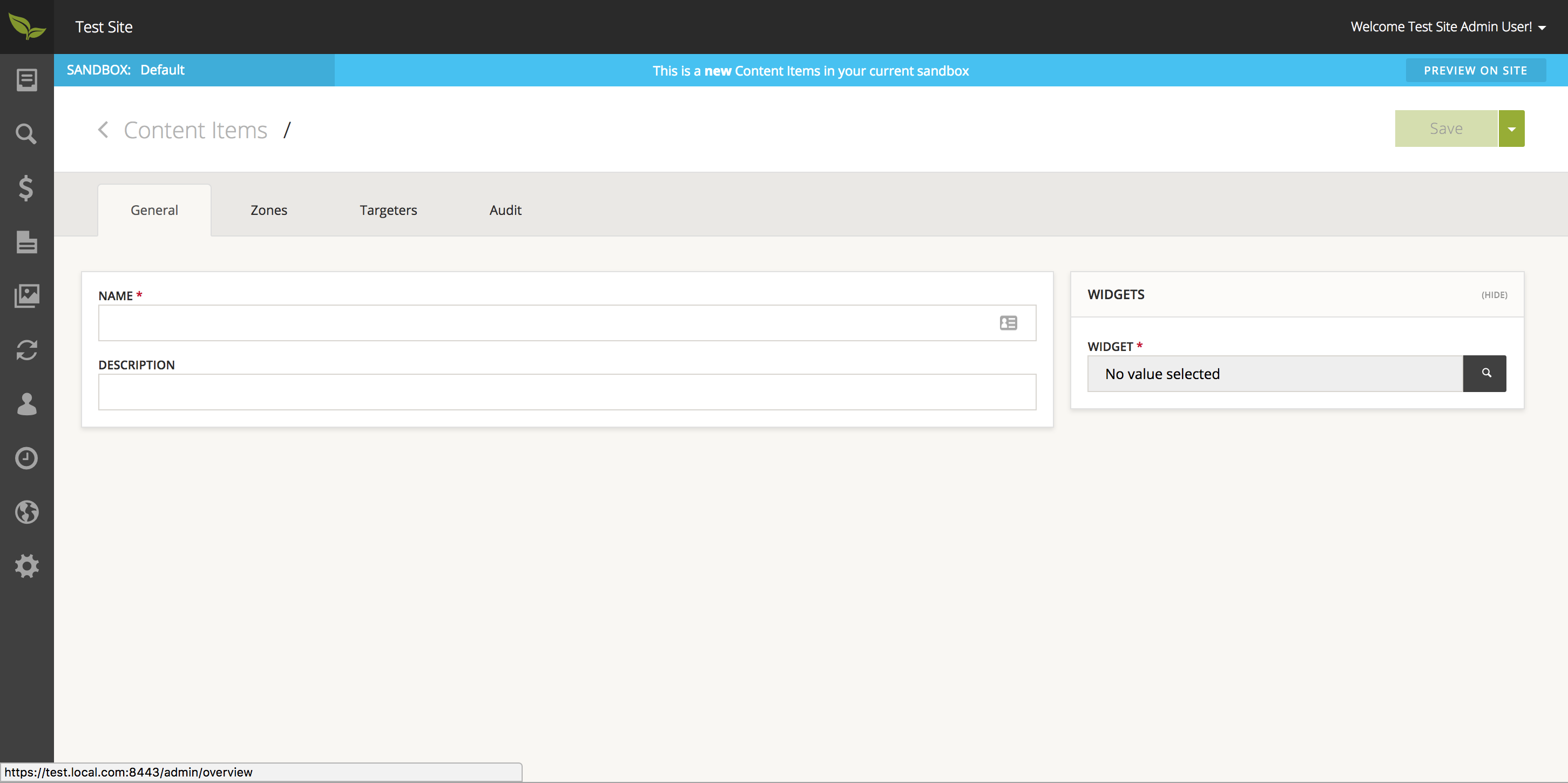
- In the screen that comes up, please provide a name and description for the Content Item.

- Saving at this point will inform you that selecting a widget is required.
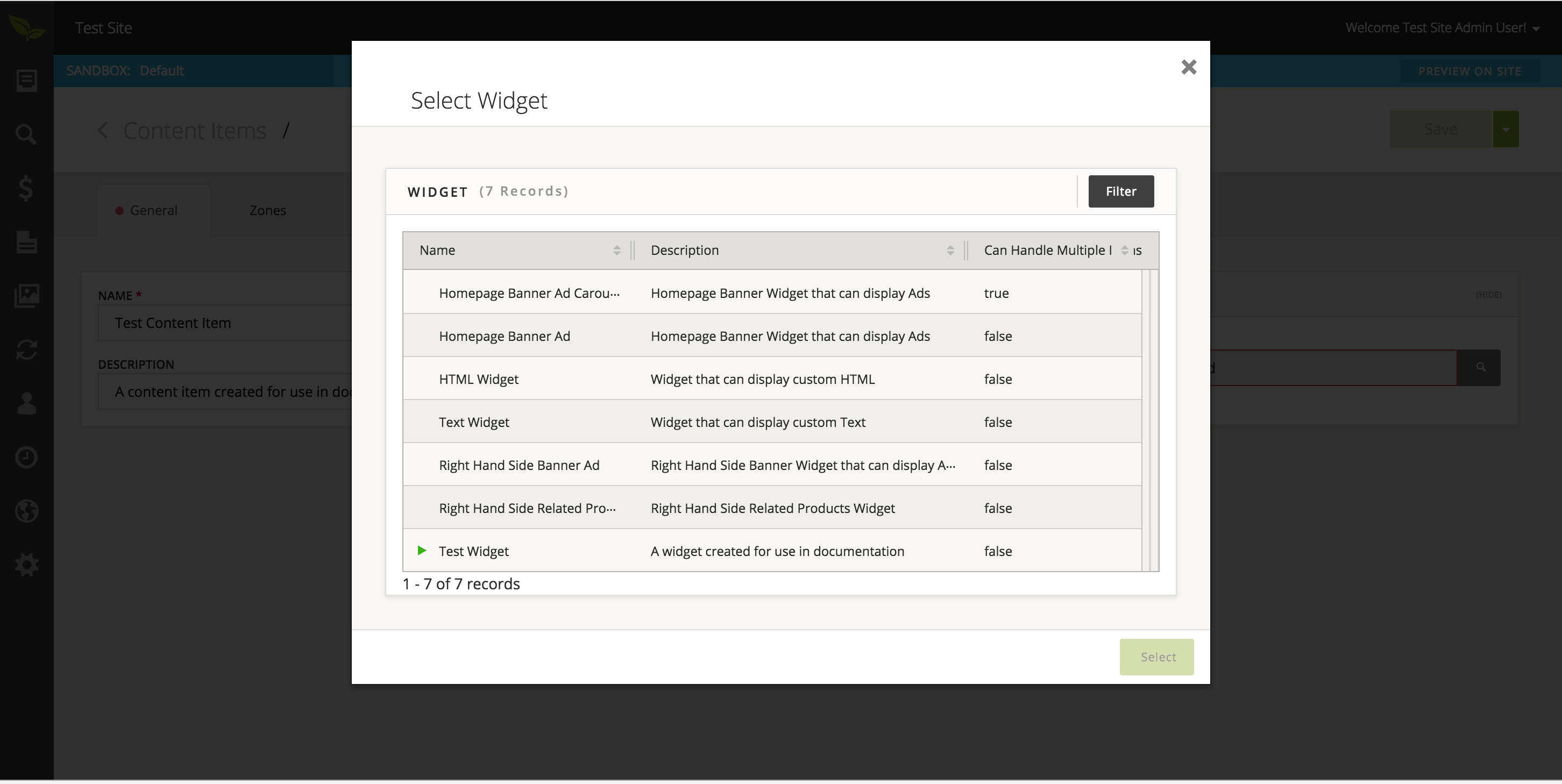
- Select the 'Lookup' button, and select your desired Widget from the list.
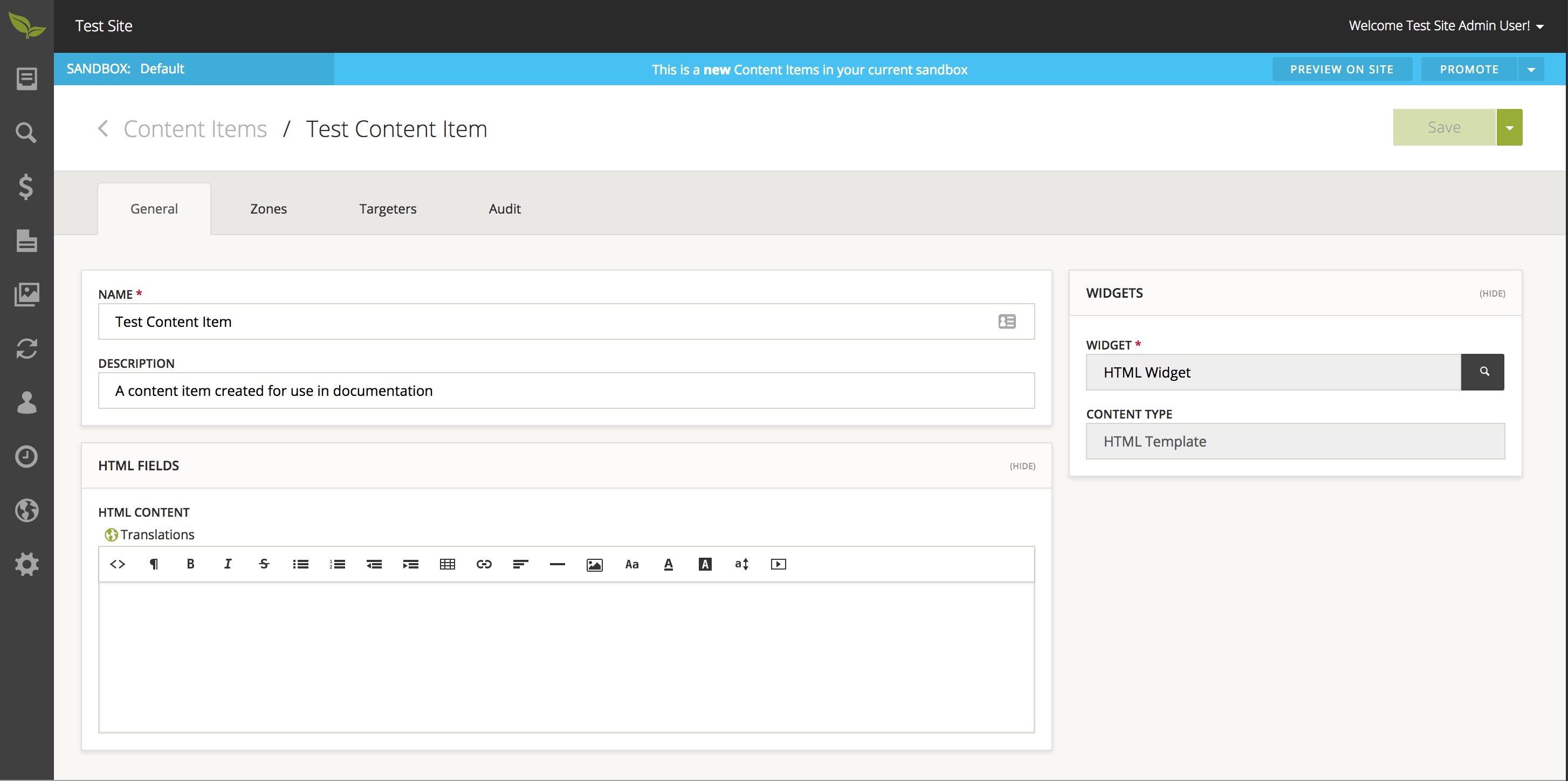
- The page will reload and now include your specified Widget's template information, which you may modify.
- Select the 'Save' button in the upper right hand corner of the page when you are satisfied with your modifications.
With a Content Item now created, you can now provide it as a default for your Content Zone (if it does not have one), and should do so:
- Select 'Design' from the sidebar, and then choose 'Content Zones'.

- From this page, you may select the Content Zone you wish to provide a default for, which can be done by clicking on the name of the Content Zone. You will be redirected to the details page for your selected Content Zone.
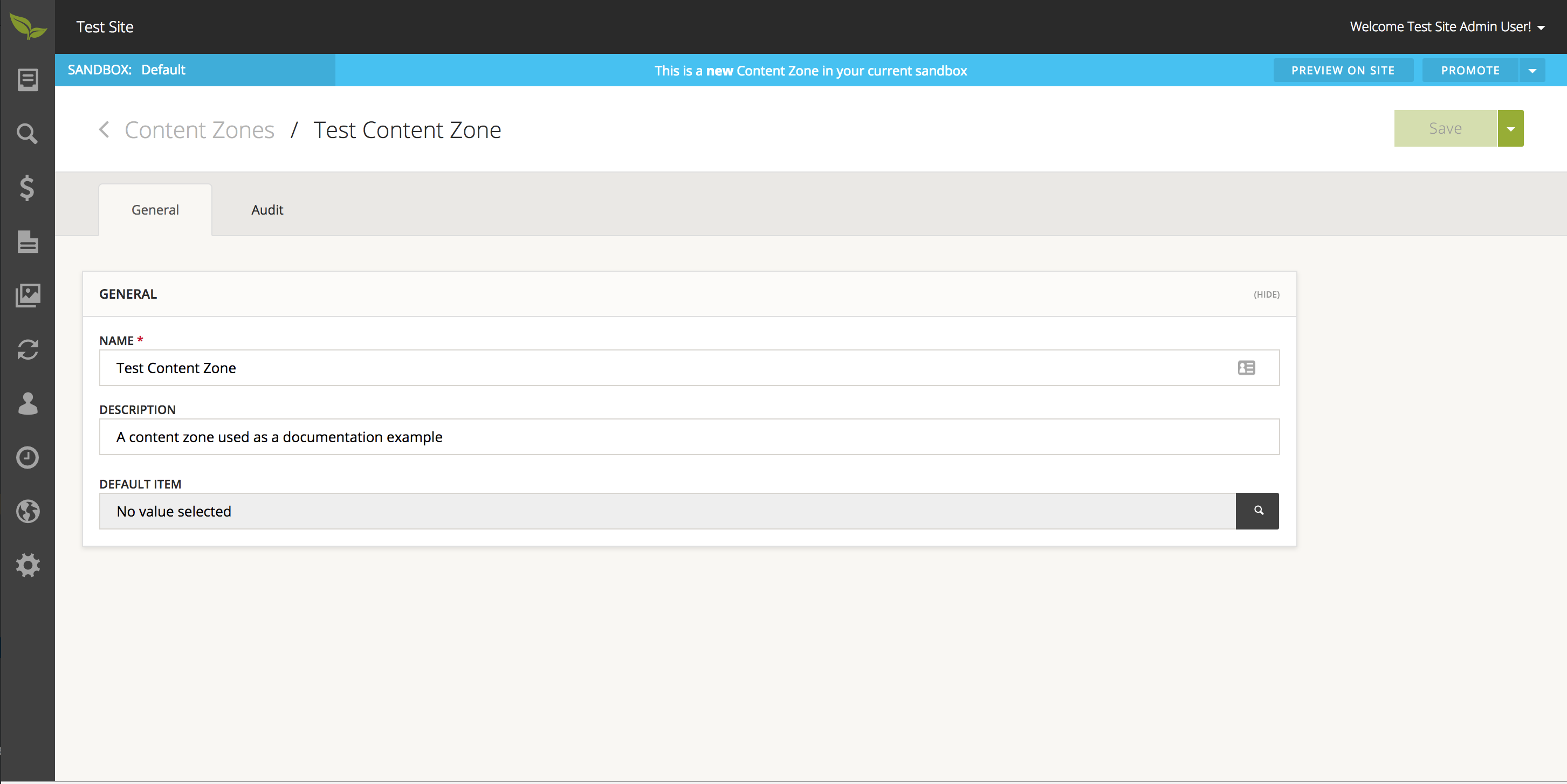
- Select 'Lookup' button under the 'Default Item' header, and select your desired Content Item from the list for the default Item for this Content Zone.

- Select the 'Save' button in the upper right hand corner of the page when you are satisfied with your modifications.