Customize UI For Heat Clinic Tutorial
In this tutorial, you will learn how to modify key parts of the Heat Clinic UI, including individual pages, templates, and content managed by the Broadleaf CMS. If you'd like to learn more about the UI in Broadleaf, please review the presentation layer documentation section.
We will assume that you have already completed the Getting Started section and have successfully gotten both the website and admin servers up and running. You will also want to become familiar with the Thymeleaf templating engine as that is the default used by Broadleaf and the Heat Clinic demo.
Modifying an individual page
Let's begin by changing the greeting seen by logged in users for the Heat Clinic:
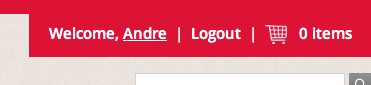
We're going to simply change the word Welcome to the word Hello.
Finding the HTML files
All of the HTML files that are used by the Heat Clinic demo application are located under the following path:
site/src/main/webapp/WEB-INF/templates/
We're after a partial piece of the layout -- the header. This file is at
layouts/partials/header.html
Let's take a look at the relevant chunk:
<th:block th:if="${customer.anonymous}">
<a class="account" th:href="@{/login}">
<span th:text="#{home.login}">Login</span>
</a>
|
<a class="account" th:href="@{/register}">
<span th:text="#{home.register}">Register</span>
</a>
|
</th:block>
<th:block th:unless="${customer.anonymous}">
<span><span th:text="#{home.welcome}">Welcome</span>, <a class="my-account" th:href="@{/account}" th:text="${customer.firstName}"></a></span>
|
<a th:href="@{/logout}">
<span th:text="#{home.logout}">Logout</span>
</a>
|
</th:block>
These two divs are mutually exclusive. Notice that they both share the check for whether the current customer is anonymous (${customer.anonymous}), with one div handling each case. This is evaluated via the th:if and th:unless tags.
Unfamiliar users will definitely want to review the Thymeleaf Documentation to learn more about this templating engine.
We can see in the non-anonymous div the line #{home.welcome}. This is a Thymeleaf expression that looks up a 'home.welcome' key in a Spring message bundle. The default file for this is messages.properties in the src/main/resources folder in the site project. Let's search for the home.welcome key and change the value to Hello and take a look!
home.welcome=Hello
You will also see a
messages_es.propertiesand amessages_fr.properties. These are for the Spanish and French locales.
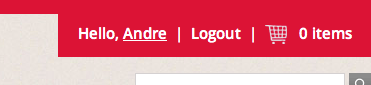
Note: You will likely have to restart your server to see the change. If you'd like to prevent restarts, please take a look at our JRebel Setup guide.
Changing templates
Broadleaf uses a powerful template resolution mechanism to determine which layout to apply to pages when necessary (sometimes always, sometimes only for non-AJAX requests).
Let's look at a piece of site/src/main/webapp/WEB-INF/applicationContext-servlet.xml
<bean class="org.broadleafcommerce.common.web.BroadleafThymeleafViewResolver">
...
<property name="fullPageLayout" value="layout/fullPageLayout" />
<property name="layoutMap">
<map>
<entry key="account/" value="layout/accountLayout" />
<entry key="catalog/" value="NONE" />
<entry key="checkout/" value="layout/checkoutLayout" />
<entry key="checkout/confirmation" value="layout/fullPageNoNavLayout" />
<entry key="layout/" value="NONE" />
</map>
</property>
</bean>
The layout to apply is determined by a longest prefix match of the requested file. Here, we'll change the checkout/confirmation layout - but first, let's see what a normal confirmation page looks like:
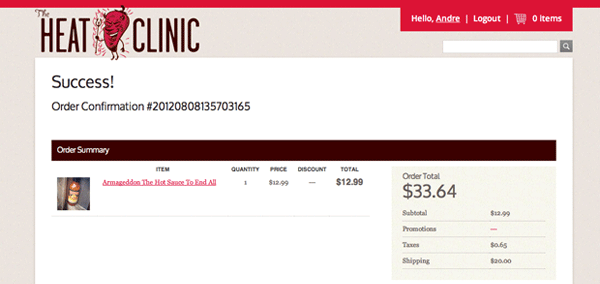
Notice how there is no navigation on the confirmation page. However,
if we change this line:
<entry key="checkout/confirmation" value="layout/fullPageNoNavLayout" />
to
<entry key="checkout/confirmation" value="layout/fullPageLayout" />
we will instead render the confirmation snippet in the normal full page layout, like so:
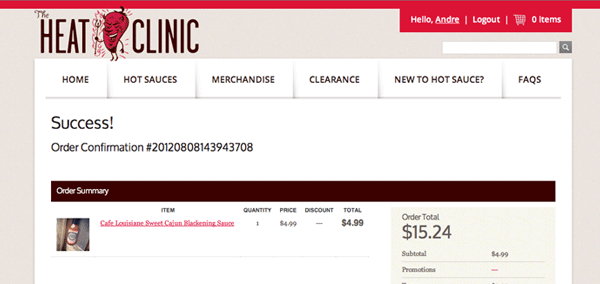
Easy!
Modifying content with the Broadleaf CMS
Let's take a look at the standard /faq page on the Heat Clinic
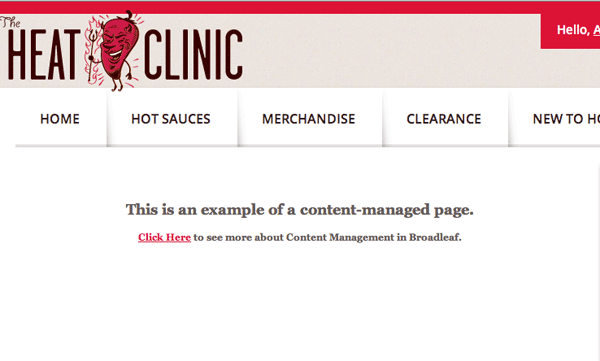
The FAQ page is set up to use the Basic Template, which is defined in load_content_structure.sql as using the content/default template. Because there is no entry in the layoutMap for this template, we will be embedding it into the layout/fullPageLayout layout.
Let's go into the admin in the Content Management --> Pages section and modify the /faq page with our own custom greeting
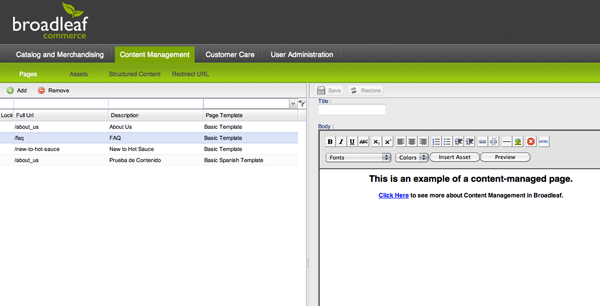
Let's change the greeting and hit save. We'll see the following:

You should now be familiar with the Broadleaf UI!
