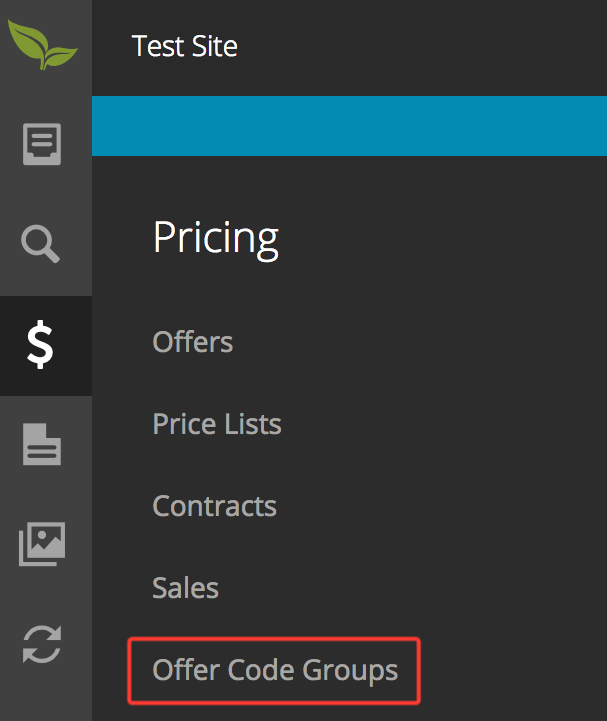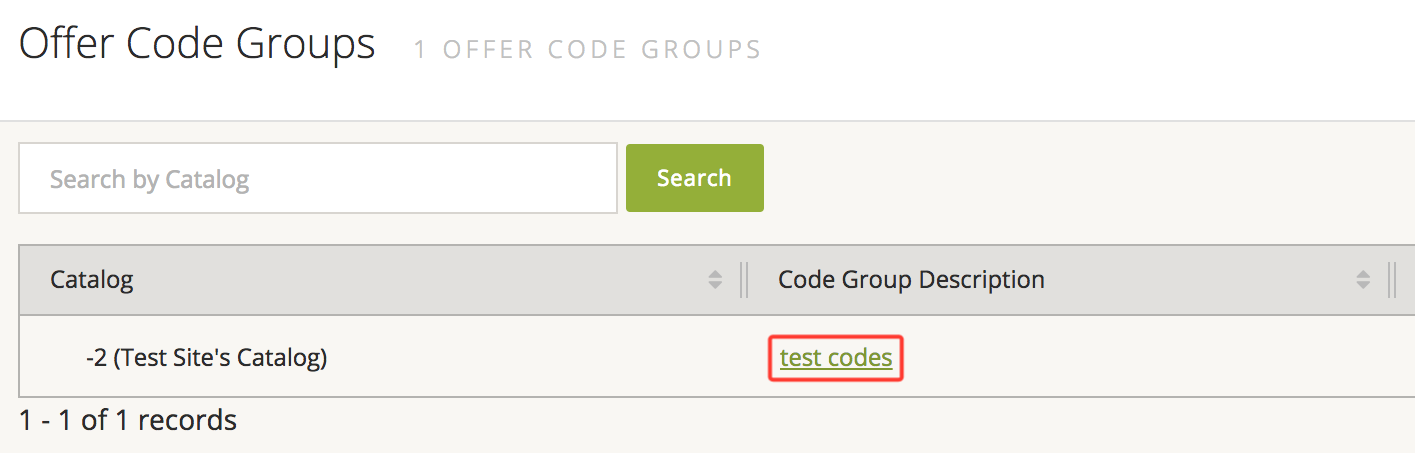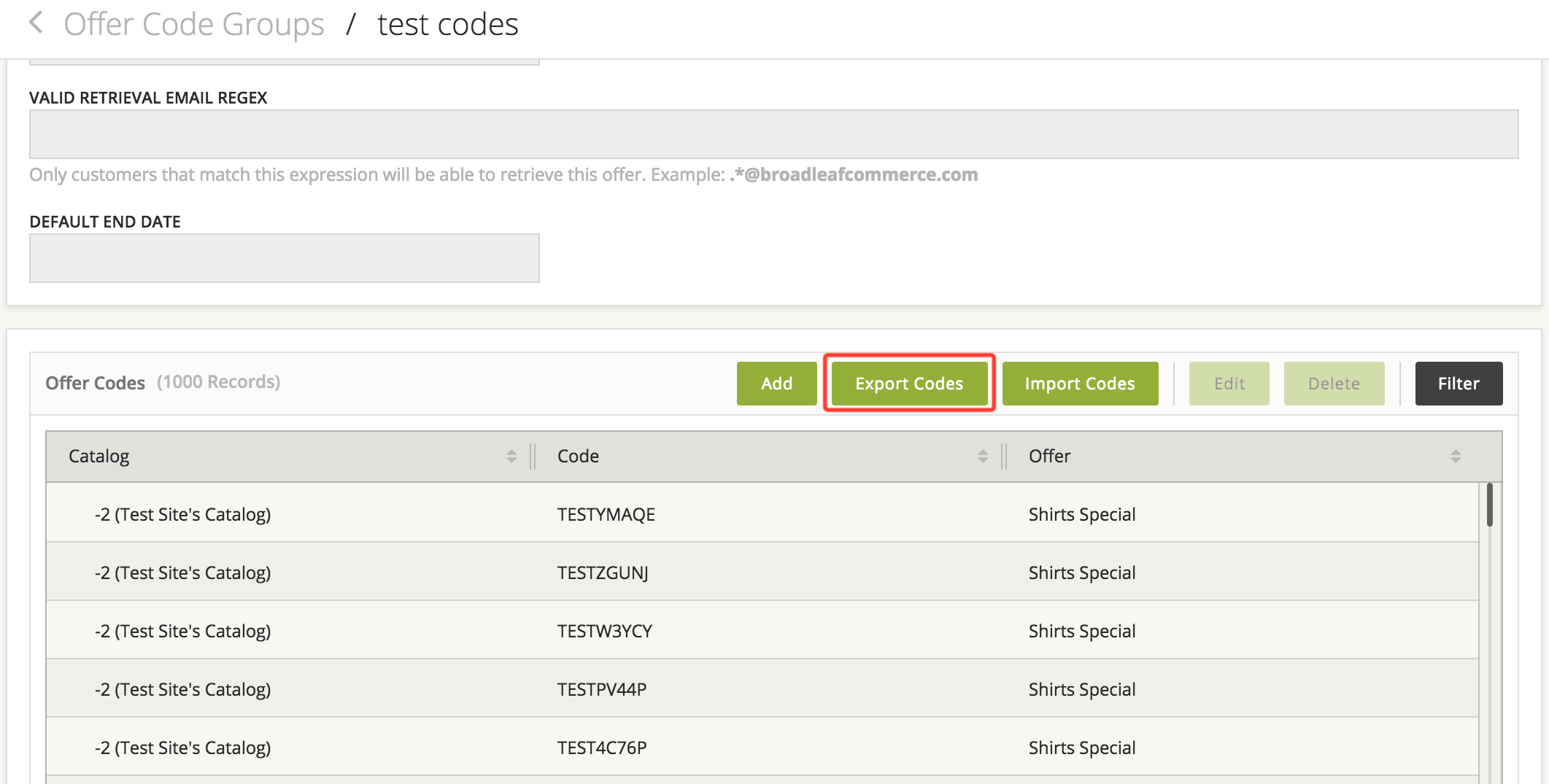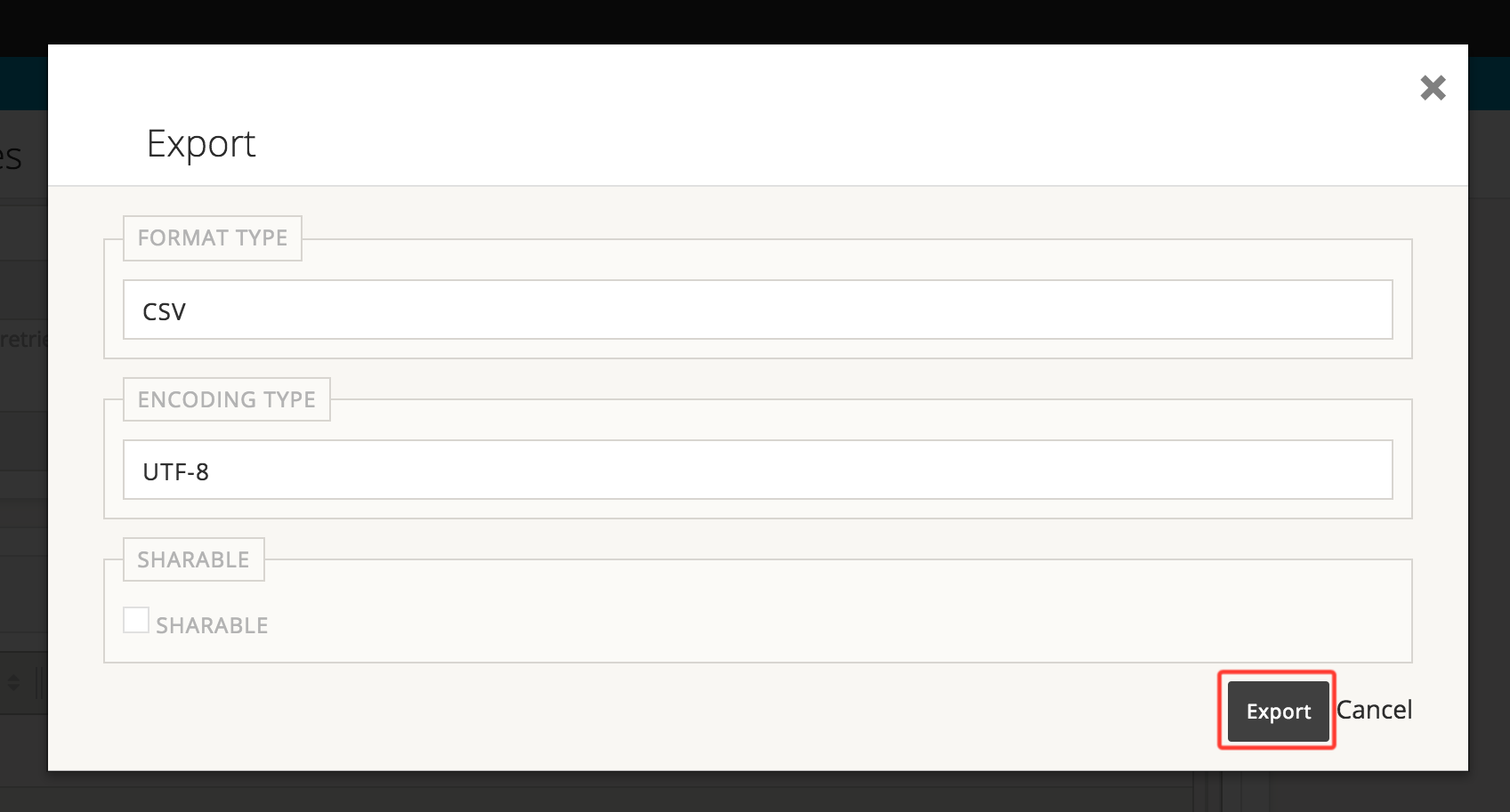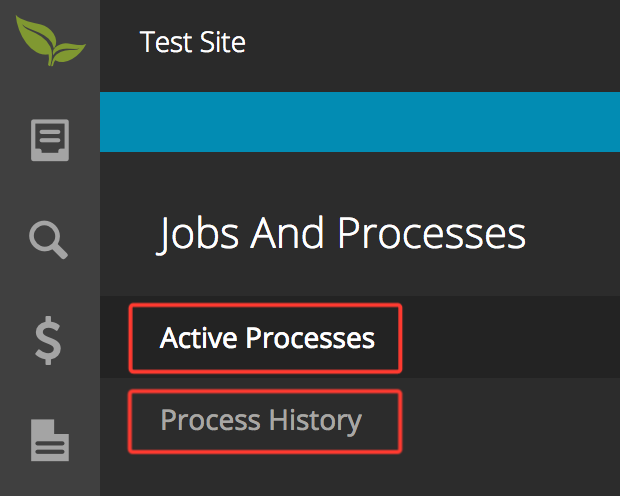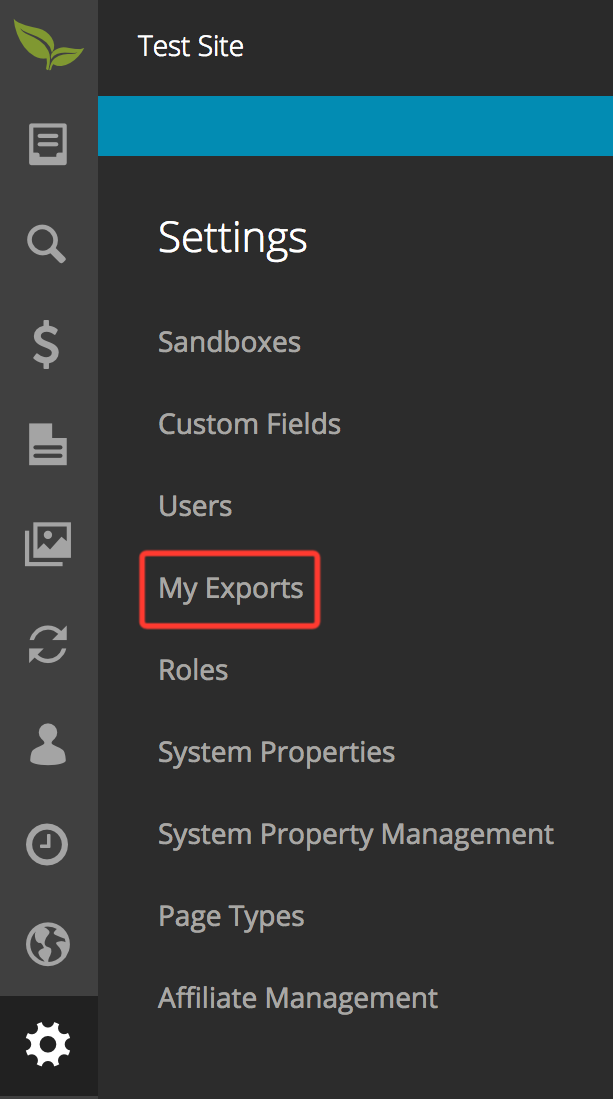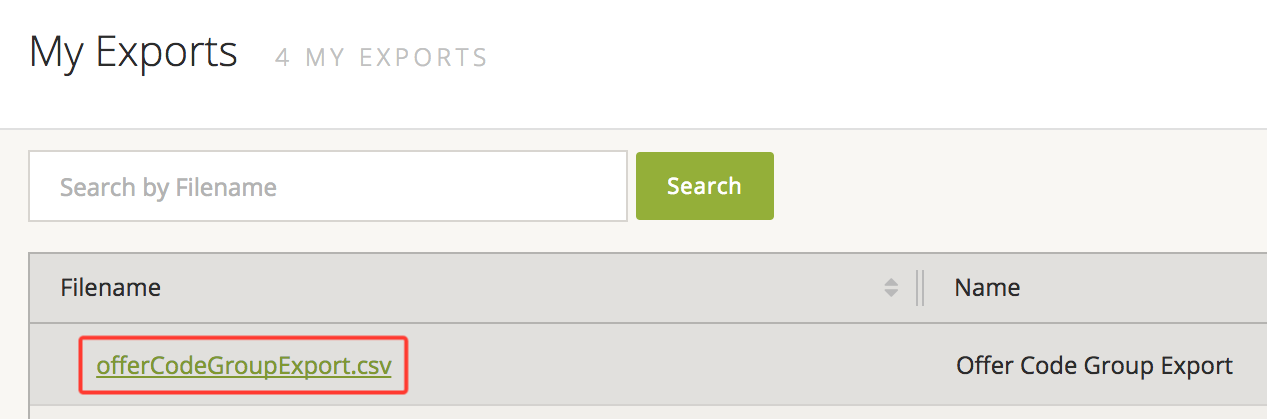Exporting Offer Codes
Activation
Admin Application
The admin based CSV export is enabled by default when the Export module is part of the project.
The API based export endpoints are disabled by default and can be enabled using @EnableFrameworkRestControllers in a servlet @Configuration class. Note that this will enable all framework API endpoints in the application. Please see the Full Framework Controller Documentation for more information.
Integration Application
If you are writing a custom integration application and would like to include this endpoint, you must explicitly define it as a bean using JavaConfig or XML configuration as so:
JavaConfig
@Configuration
public class MyIntegrationConfiguration {
@Bean
public AdminAdvancedOfferExportEndpoint adminAdvancedOfferExportEndpoint() {
return new AdminAdvancedOfferExportEndpoint();
}
}
XML
<beans>
<bean class="com.broadleafcommerce.advancedoffer.admin.web.api.endpoint.AdminAdvancedOfferExportEndpoint" />
</beans>
API
You can export generated offer codes in batches by their generation group ID.
GET /api/export/offer/codes/{codeGroupId}
Request parameters
| Parameter | Type | Description |
|---|---|---|
| codeGroupId | Required path variable | The ID of the code generation group to export codes from. |
| firstId | Optional request parameter | The ID of the first offer code to export in this batch. If this ID doesn't exist in the batch, then the next highest ID will be the first record exported. firstId defaults to the lowest ID in the code generation group. |
| count | Optional request parameter | The maximum number of records to export in this batch. |
Response
The response object contains pagination information and a list of offer codes.
Pagination
| Field | Description |
|---|---|
| requestFirstId | The firstId request parameter from the API call. |
| requestCount | The count request parameter from the API call. |
| resultFirstId | The ID of the first (lowest) offer code exported in this batch. |
| resultLastId | The ID of the last (highest) offer code exported in this batch. |
| resultSize | The number of offer codes exported in this batch. This will be equal to requestCount unless this is the last page. |
| total | The total number of offer codes in the offer code generation group. |
| nextFirstId | This should be passed as firstId to the next API call to export the next page. Null if this is the last page. |
| nextURI | This is the URL that will export the next page of offer codes. Null if this is the last page. |
Offer Codes
| Field | Description |
|---|---|
| id | The ID of this offer code. |
| startDate | The date on which this offer code became effective. |
| endDate | The date on which this offer code expires. |
| maxUses | The maximum number of times this offer code can be used. |
| code | The code that a user should use to apply an offer. |
| emailAddress | The email address that a user must have for the offer to be applied. |
| offer | Information about the offer that this code applies to. |
Example
For this example, let's say the following ID's exist in offer code generation group with ID = 3: 83, 89, 97, 101, 103, 107, 109, 113, 127, 131
Request: $ curl localhost:8081/admin/api/export/offer/codes/3?firstId=100&count=5
Response:
{
pagination: {
requestFirstId: 100,
requestCount: 5,
resultFirstId: 101,
resultLastId: 113,
resultSize: 5,
total: 10,
nextFirstId: 114,
nextURI: "http://localhost:8081/admin/api/export/offer/codes/3?firstId=114&count=5"
},
offerCodes: [
{
id: 101,
...
},
{
id: 103,
...
},
{
id: 107,
...
},
{
id: 109,
...
},
{
id: 113,
...
}
]
}
If we call the resulting nextURI URL, then we get the following response:
{
pagination: {
requestFirstId: 114,
requestCount: 5,
resultFirstId: 127,
resultLastId: 131,
resultSize: 2,
total: 10,
nextFirstId: null,
nextURI: null
},
offerCodes: [
{
id: 127,
...
},
{
id: 131,
...
}
]
}
Export API Automation
The simplest way to automate a system to export all offer codes from a generation group is to not pass firstId to the first call, then use the nextURI field from the pagination information on the response for subsequent calls until nextURI is null. If you pass a count to the request, then nextURI will replicate that value so subsequent calls will have the same batch size.
The list of calls will look something like this:
Original call ->
.../export/offer/codes/12?count=500nextURI:.../export/offer/codes/12?firstId=501&count=500nextURI:.../export/offer/codes/12?firstId=1001&count=500nextURI:.../export/offer/codes/12?firstId=1501&count=500nextURI:null-> This batch is the last page of the code generation group.
Exporting Directly to Another System
A custom job or endpoint could be added that pushes the generated offer codes to an external system. The endpoint for the above API, AdminAdvancedOfferExportEndpoint#getBatchOfferCodesByCodeGenerationId essentially wraps a call to the CodeGeneratorService where the actual batches are retrieved from.
You can leverage the same service call for your own purposes by simply injecting the CodeGeneratorService and making calls to findBatchOfferCodeByCodeGenerationId.
Admin Export
After logging into the admin application, navigate to the Pricing -> Offer Code Groups page:
Select the desired offer code group:
Scroll down to the list of offer codes and click the Export Codes button:
Select the desired Format Type, Encoding Type, whether or not this export should be Sharable with other admin users, and click Export. If you don't know what these options mean, just click Export.
Please note that the export can take a while for large data sets. To check if your export is still running, you can look at the Active Processes page under Jobs and Processes. Once your export is complete it will show in the Process History under the same section:
Once your export is complete, you can download the resulting file from Settings -> My Exports
Select the file corresponding to your export, which is most cases will be the latest at the top, and the file will download using your browser's download manager.
Extending the Export Data
You can customize what data is exported by both the API endpoint and the admin application CSV export.
Extending API Export DTO
To customize the object structure returned by the API you must override the api.dto.OfferCodeDTO bean and override the wrap(OfferCode) method.
First extend OfferCodeDTO with your own DTO object that includes a wrap method.
public class MyOfferCodeDTO extends OfferCodeDTO {
protected String myCustomString;
@Override
public OfferCodeDTO wrap(OfferCode offerCode) {
super.wrap(offerCode);
this.myCustomString = offerCode.getMyCustomString();
return this;
}
}
Now that you've created your own custom DTO class, you now must override the Broadleaf bean for this DTO. You can override the bean definition in either an @Configuration class or via XML. Be sure you define the bean as a prototype!
@Configuration
@Configuration
public class MyBeanConfiguration {
@Bean("com.broadleafcommerce.advancedoffer.admin.web.api.dto.OfferCodeDTO")
@Scope(ConfigurableBeanFactory.SCOPE_PROTOTYPE)
public OfferCodeDTO offerCodeDTOBeanDefinition() {
return new MyOfferCodeDTO();
}
}
XML
<beans>
<bean id="com.broadleafcommerce.advancedoffer.admin.web.api.dto.OfferCodeDTO" class="com.mycompany.dto.MyOfferCodeDTO" scope="prototype"/>
</beans>
Extending Admin Export DTO
The admin export DTO can be extended by doing the exact same thing as above for the API, except you want to override the com.broadleafcommerce.advancedoffer.export.dto.OfferCodeGroupExportDTO bean ID.
API Security
Security in the admin can be done a number of ways with Spring Security. The easiest implementation of this is to use HTTP Basic security
and the existing blAdminAuthenticationManager. In order to enable this, we recommend creating a new API Admin User that
has all the same roles and permissions as the global super user. This serves 2 purposes:
- Ensures that your API user can performa all operations and will not be blocked by the admin security services
- Allows you to track changes that were performed by this separate admin user, for instance if you are importing into a sandbox
To enable admin security with HTTP basic auth, add the following to applicationContext-admin-security.xml:
<sec:http pattern="/api/**" create-session="stateless" authentication-manager-ref="blAdminAuthenticationManager">
<sec:http-basic />
<sec:csrf disabled="true" />
<sec:custom-filter ref="blAdminRestPreSecurityFilterChain" before="CHANNEL_FILTER"/>
<sec:custom-filter ref="blAdminRestPostSecurityFilterChain" after="SWITCH_USER_FILTER"/>
</sec:http>
Then add the following to applicationContext-admin-filter.xml:
<bean id="blAdminRestPreSecurityFilterChain" class="org.springframework.security.web.FilterChainProxy">
<sec:filter-chain-map request-matcher="ant">
<sec:filter-chain pattern="/**" filters="
openEntityManagerInViewFilter,
blMultiTenantAdminRequestFilter"/>
</sec:filter-chain-map>
</bean>
<bean id="blAdminRestPostSecurityFilterChain" class="org.springframework.security.web.FilterChainProxy">
<sec:filter-chain-map request-matcher="ant">
<sec:filter-chain pattern="/**" filters="
resourceUrlEncodingFilter,
blAdminRequestFilter,
hiddenHttpMethodFilter,
blLog4jMappedDiagnosticContextFilter"/>
</sec:filter-chain-map>
</bean>
If you are not using multi tenant, remove the
blMultiTenantAdminRequestFilterbean id