CyberSource Silent Post Environment Setup
Prerequisites
- Users must establish their own account with CyberSource in order to use the BroadleafCommerce CyberSource payment functionality (https://apps.cybersource.com/cgi-bin/register/reg_form.pl). Note, this is only a test account - you will need to contact a CyberSource sales representative to set up a real merchant account.
- Familiarize yourself with the CyberSource Silent Order Post (http://www.cybersource.com/developers/develop/integration_methods/silent_order_post/). BroadleafCommerce takes care of all the heavy lifting here, but it doesn't hurt to have the documentation that describes the process of how everything works should you need to reference them in the future.
- You should have HOP/SOP (Hosted Order Page/Silent Order Post) functionality enabled in your CyberSource Business Center. If you do not see the Hosted Order Page Settings and Security links under the Tools & Settings tab, you will need to contact a CyberSource representative to get that feature enabled.
Versions : 2.1.0-RC1, 2.1.0-GA
Initial Setup
Start by logging into your CyberSource Business Center (https://ebctest.cybersource.com/ebctest/login/Login.do).
Note: make sure you are logging into the appropriate version of the Business Center (Live vs. Test) when modifying your settings
- Navigate to Tools & Settings > Hosted Order Page > Security
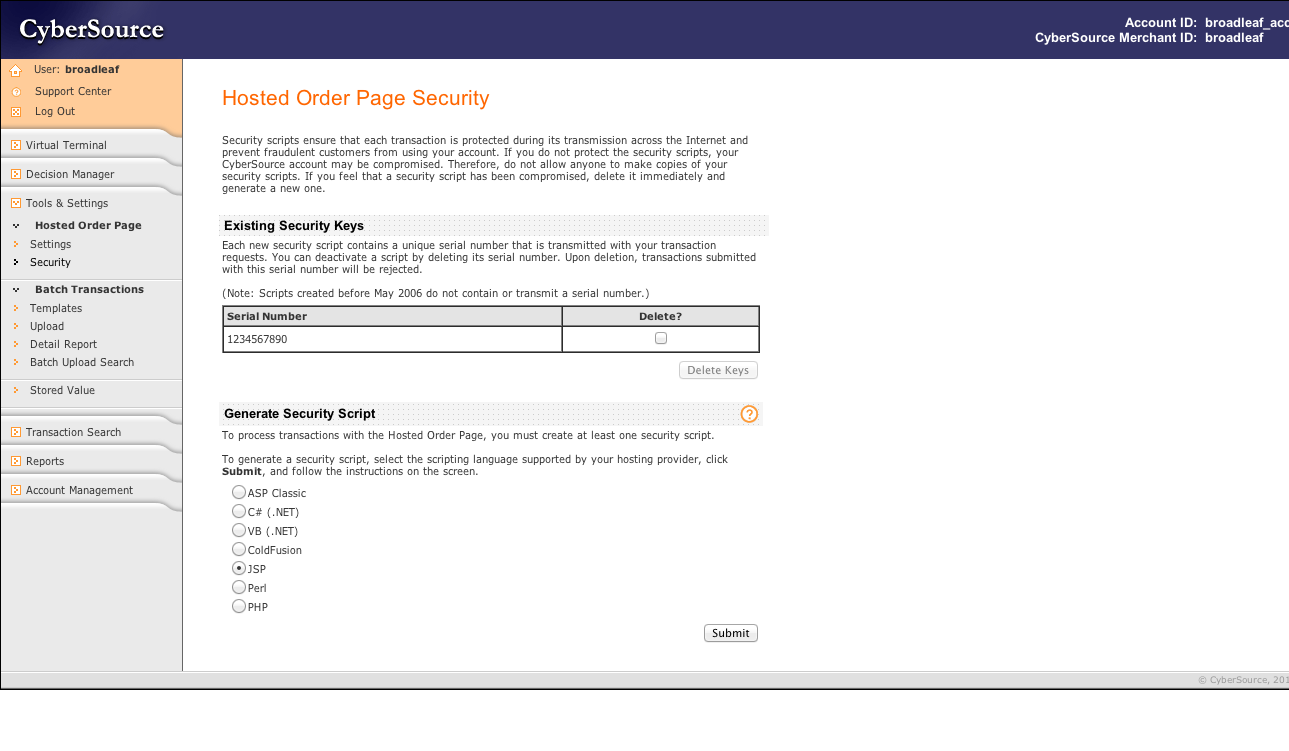
- Generate a JSP Security Script (It should prompt you to download the file HOP.jsp)
- Open the file HOP.jsp and note the following values (We will use these later): merchantId, sharedSecret, and serialNumber
- Next, Navigate to Tools & Settings > Hosted Order Page > Settings
- On the Hosted Order Page Settings, select which Credit Cards you would like to accept.
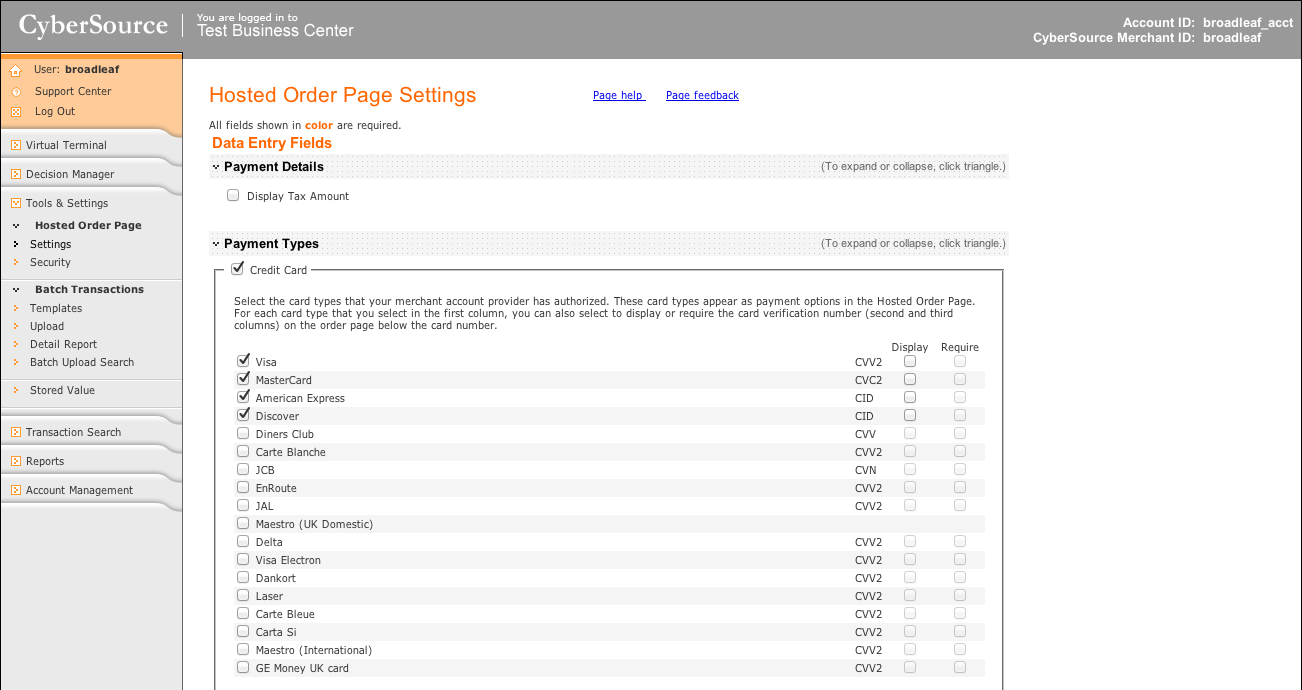
- Near the end of this page, configure the Receipt Page and the Decline Page. Make sure to check the "This URL is my custom receipt/decline page." checkbox. CyberSource redirects the customer to these pages after evaluating the transaction (e.g. http://localhost:8080/cybersource/success or http://localhost:8080/cybersource/decline)
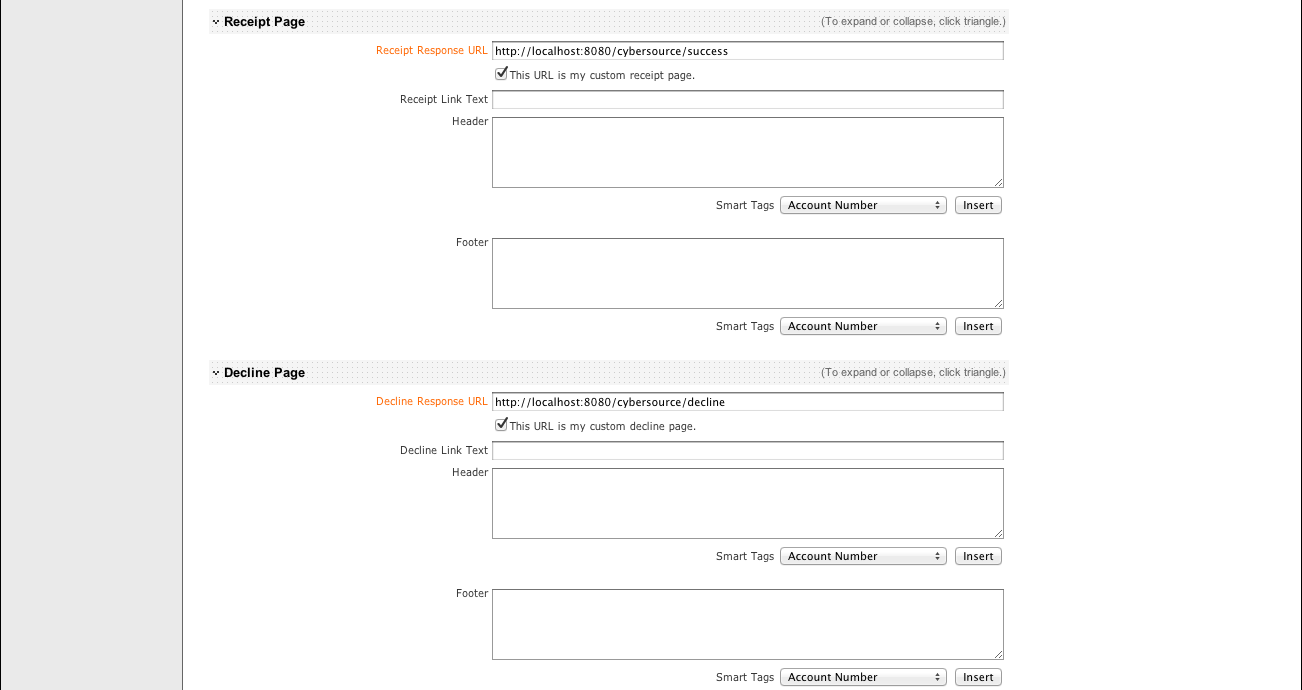
- Finalize your changes and click Update
Once you have established an account with CyberSource and configured your settings in the Business Center,
begin by including the CyberSource Module dependency to your Broadleaf application's pom.xml.
<dependency>
<groupId>com.broadleafcommerce</groupId>
<artifactId>broadleaf-cybersource-silentpost</artifactId>
<version>${blc.cybersource.version}</version>
<type>jar</type>
<scope>compile</scope>
</dependency>
Make sure to include the dependency in your site pom.xml as well:
<dependency>
<groupId>com.broadleafcommerce</groupId>
<artifactId>broadleaf-cybersource-silentpost</artifactId>
</dependency>
You should now begin to setup your environment to work with Broadleaf Commerce CyberSource Silent Post support.
The first step is to make Broadleaf Commerce aware of your CyberSource account credentials.
This is accomplished through environment configuration (see Runtime Environment Configuration).
Broadleaf allows you to create your own property files per environment (e.g. common.properties, local.properties, development.properties, integrationdev.properties, integrationqa.properties, staging.properties, and production.properties)
You will need to enter the following key/value pairs (obtained from HOP.jsp) in the appropriate locations:
common.properties
cybersource.silentpost.sharedSecret=?
cybersource.silentpost.serialNumber=?
cybersource.silentpost.merchantId=?
cybersource.silentpost.validCardTypes=001,002,003,004
cybersource.silentpost.validDecisionCodes=ACCEPT,REVIEW,PARTIAL
- cybersource.silentpost.validCardTypes : a comma separated list of accepted credit cards that were configured in your Business Center.
The codes are mapped in the class
CybersourceCreditCardTypeEnumand can also be found below:- 001: Visa
- 002: MasterCard
- 003: American Express
- 004: Discover
- 005: Diners Club
- 006: Carte Blanche
- 007: JCB
- 014: EnRoute
- 021: JAL
- 024: Maestro (UK Domestic)
- 031: Delta
- 033: Visa Electron
- 034: Dankort
- 035: Laser
- 036: Carte Bleue
- 037: Carta Si
- 039: Encoded account number
- 040: UATP
- 042: Maestro (International)
- 043: GE Money UK card
- cybersource.silentpost.validDecisionCodes : a comma separated list of decision codes. When CyberSource sends back a decision code located in this list, Broadleaf will consider it a successful transaction. If not, the Payment Response will be logged and the Checkout Workflow will be halted.
development.properties, local.properties etc...
cybersource.silentpost.server.url=https://orderpagetest.ic3.com/hop/ProcessOrder.do
cybersource.silentpost.receipt.response.url=?
cybersource.silentpost.decline.response.url=?
- cybersource.silentpost.receipt.response.url : This is the Success URL you entered in the Business Center above.
- cybersource.silentpost.decline.response.url : This is the Decline URL you entered in the Business Center above.
Quick Tip: When testing, you can change the url to "https://orderpagetest.ic3.com/hop/CheckOrderData.do"
to see a CyberSource page to check if the passed in parameters are valid.
production.properties
cybersource.silentpost.server.url=https://orderpage.ic3.com/hop/ProcessOrder.do
cybersource.silentpost.receipt.response.url=?
cybersource.silentpost.decline.response.url=?
- cybersource.silentpost.receipt.response.url : This is the Success URL you entered in the Business Center above.
- cybersource.silentpost.decline.response.url : This is the Decline URL you entered in the Business Center above.
Now that you have your environment set up, let's begin setting up the CyberSource Silent Post Module.
Integration Test
Once you have acquired your merchant and API keys, it would be beneficial to write your own integration test similar to the CybersourceSilentPostIntegrationTest that is included with this module.
To test your keys with the included CybersourceSilentPostIntegrationTest, you can clone the blc-cybersource-silentpost repo* and add the following property files to your classpath:
- config/bc/override/common.properties
- config/bc/override/development.properties
You will need to put your keys into the correct file according to the instructions above.
Once those properties are in place, you can run on blc-cybersource-silentpost:
mvn test
- Access to the blc-cybersource-silentpost repository requires a commercial license. Please contact us at info@broadleafcommerce.org for more information.
Logging
To help you debug your integration, this module includes several beneficial debug statements.
To enable logging, add the following log4j.properties file to your resources folder.
log4j.appender.stdout=org.apache.log4j.ConsoleAppender
log4j.appender.stdout.layout=org.apache.log4j.PatternLayout
log4j.appender.stdout.layout.ConversionPattern=[%5p] %d{HH:mm:ss} %c{1} - %m%n
log4j.rootLogger=WARN, stdout
log4j.category.com.broadleafcommerce=DEBUG
