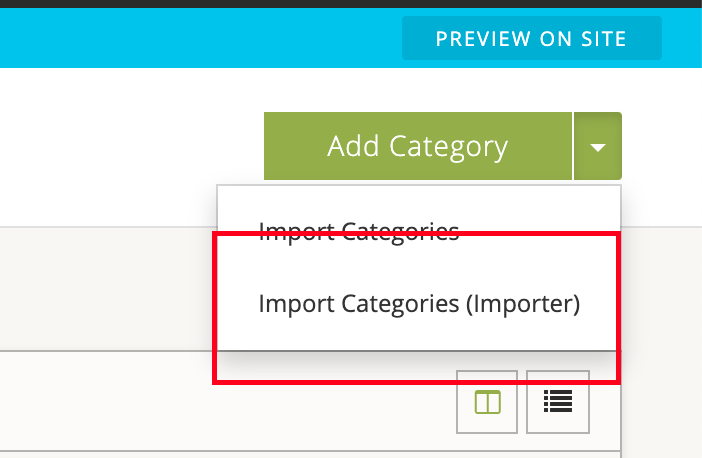Broadleaf Importer
This module provides the ability to bulk import data into Broadleaf. This currently supports the following bulk import use cases:
- Catalog data (Products, Skus, Categories)
- Assets (.zip file of media items)
- Customers and Addresses
- Orders
Import Specification
The new Importer module works off a concept called a Specification. See Import Specification
Supported files
CSV and Excel files are supported for the importing.
Installation
If your project uses the Parent Starter (BOM) configuration, only the following entry needs to be added to the "core" project pom.xml"
<dependency>
<groupId>com.broadleafcommerce</groupId>
<artifactId>broadleaf-importer</artifactId>
</dependency>
If the Parent Start (BOM) is not being used, then the following steps need to be done to include the Import module into your project:
Add the following to your property section of your parent
pom.xml<broadleaf-importer.version>1.2.0-GA</broadleaf-importer.version>
Then in the dependency management section of your parent
pom.xml, add:<dependency> <groupId>com.broadleafcommerce</groupId> <artifactId>broadleaf-importer</artifactId> <version>${broadleaf-importer.version}</version> <type>jar</type> <scope>compile</scope> </dependency>
Finally, add the following to the dependency management section of your admin
pom.xml:<dependency> <groupId>com.broadleafcommerce</groupId> <artifactId>broadleaf-importer</artifactId> </dependency>
Version Compatibility
| Import Version | Broadleaf Core Version |
|---|---|
| 1.2.0-GA | 5.2.16-GA+ |
| 2.0.0-GA | 6.0.9-GA+ |
| 2.1.0-GA | 6.1.1-GA+ |
Module Dependencies
Optional Dependencies
Schema changes
This module requires the Simple transition. Make sure to add the tables and enable the property.
UI changes
There are a few additional buttons that have been added to key pieces of the application. For instance, when you go to the
'Product' or 'Category' sections, there is a new button in the UI to 'Import Products (Importer)' or 'Import Categories (Importer)'.